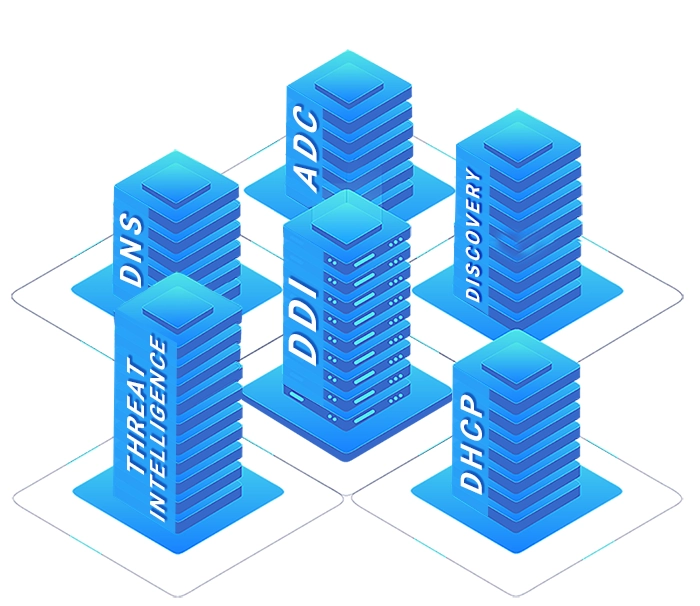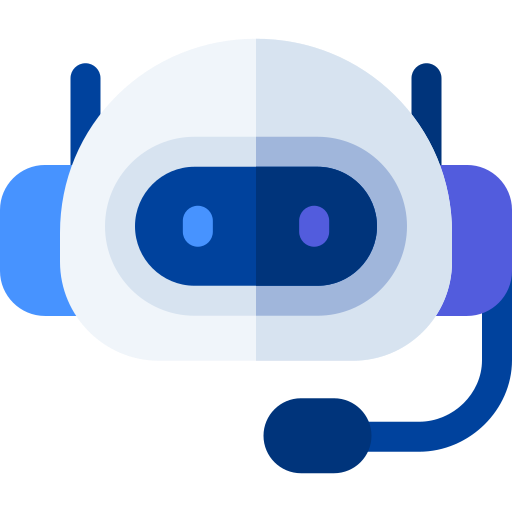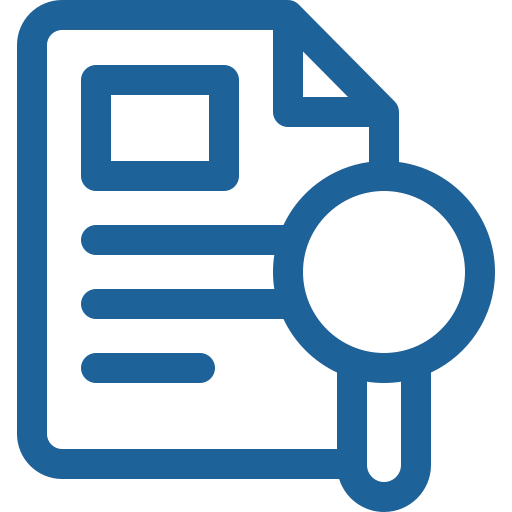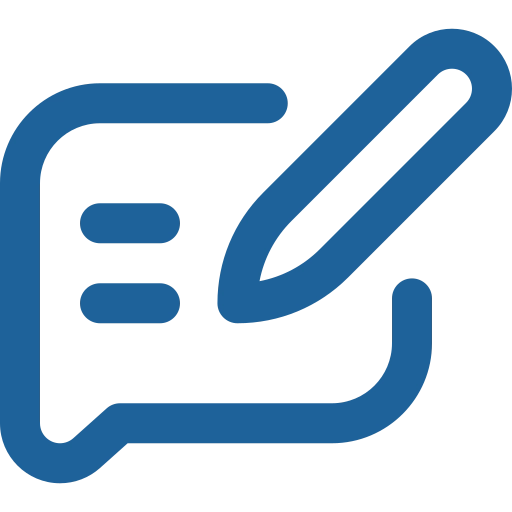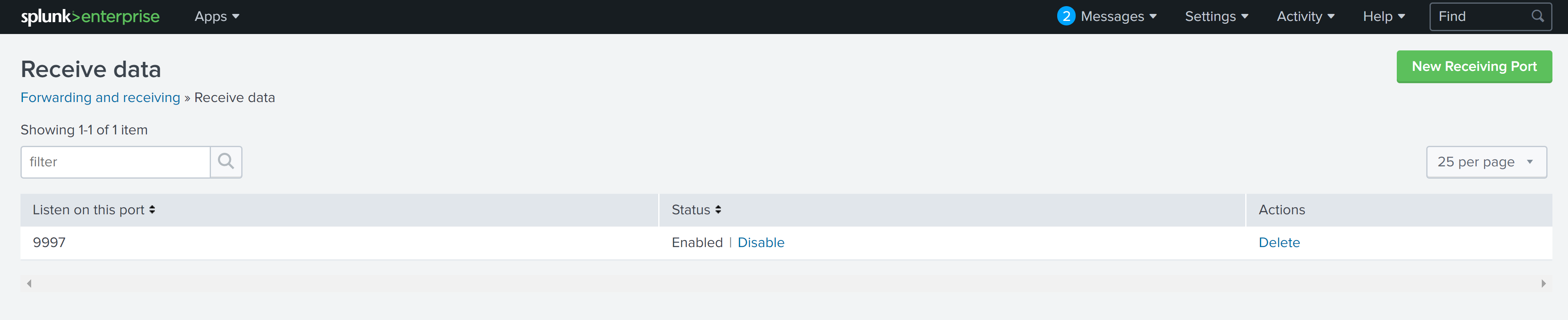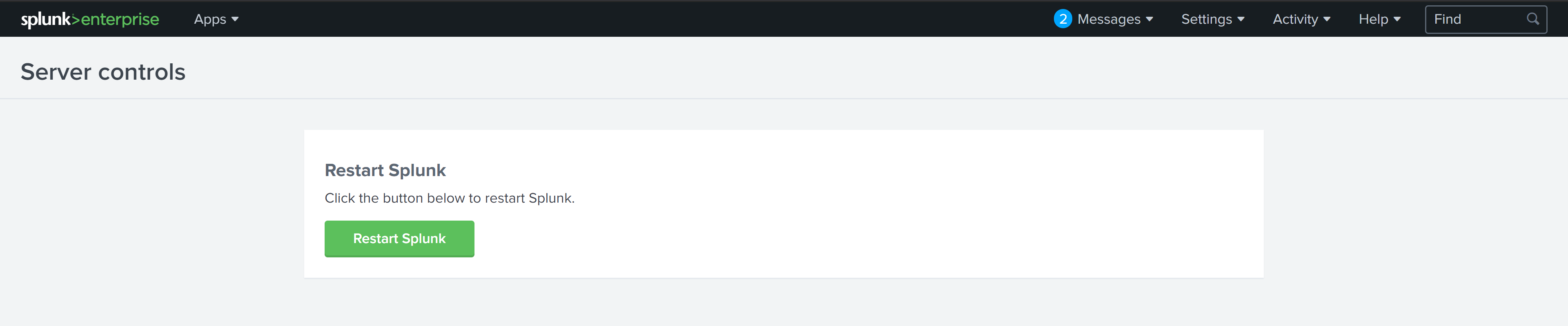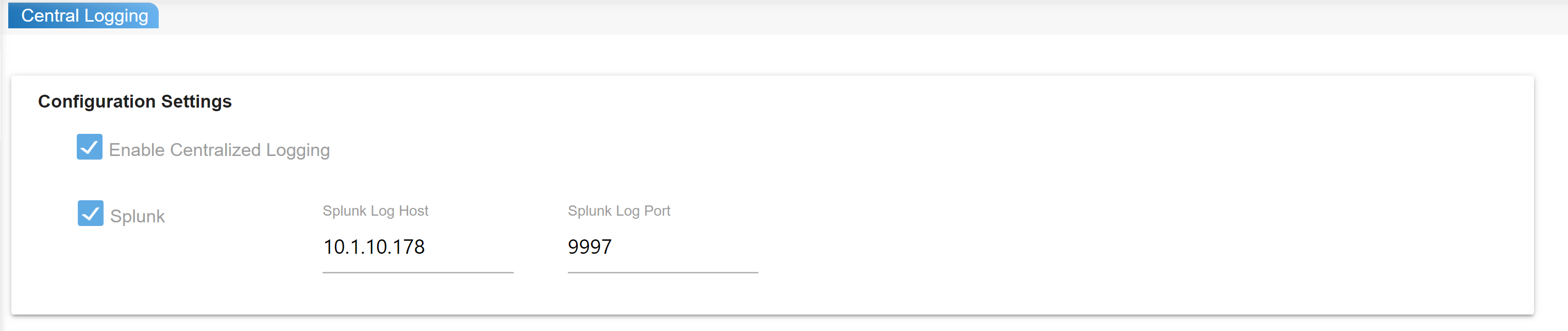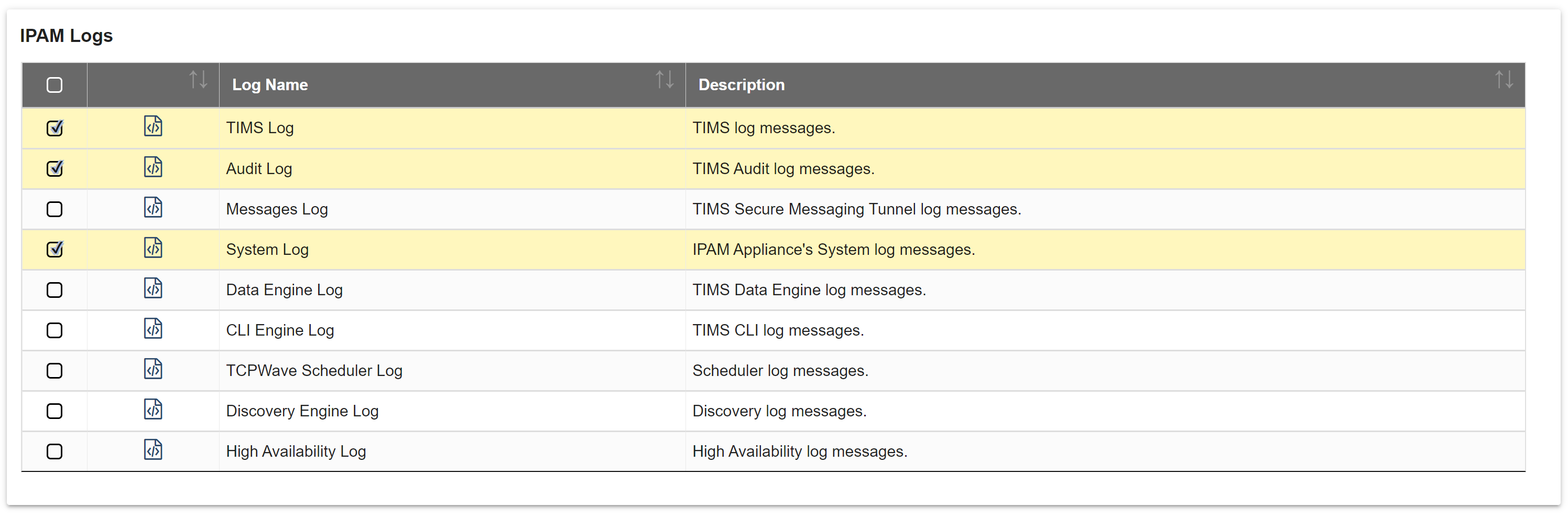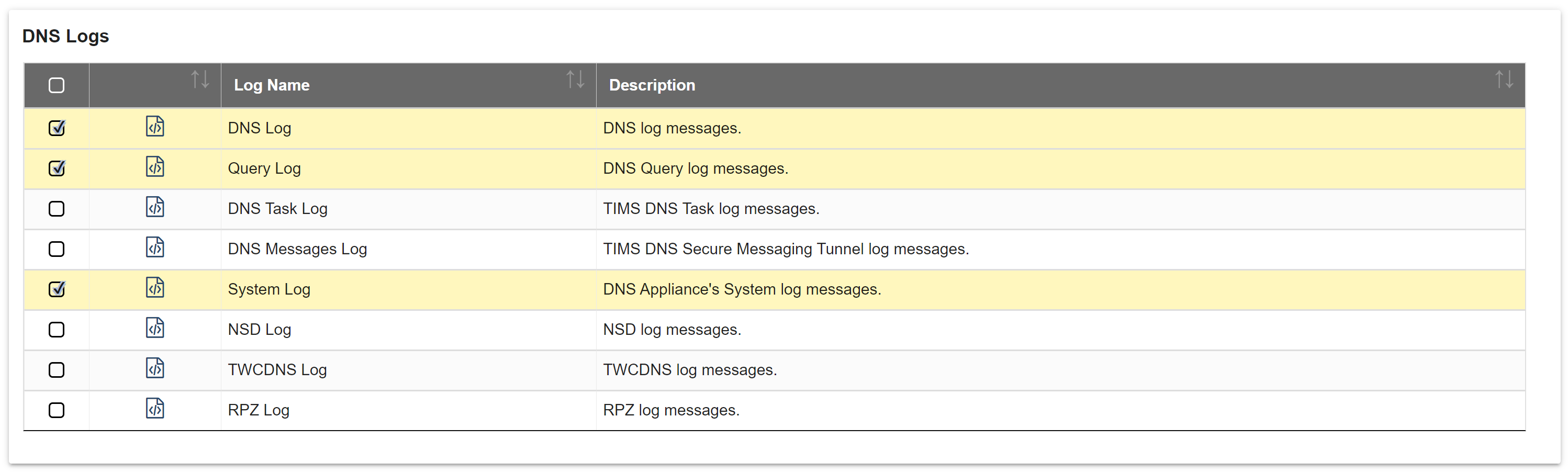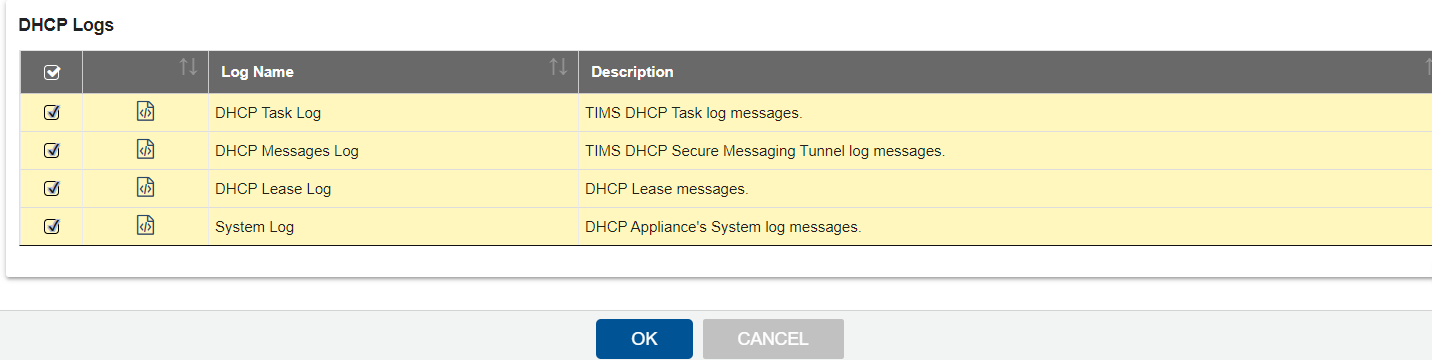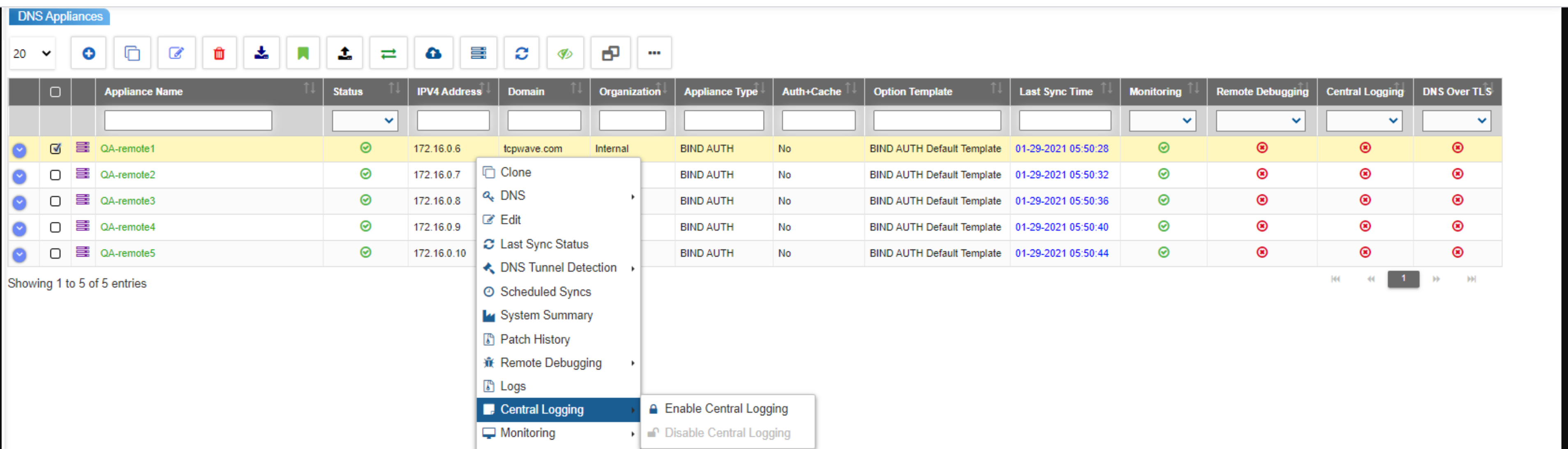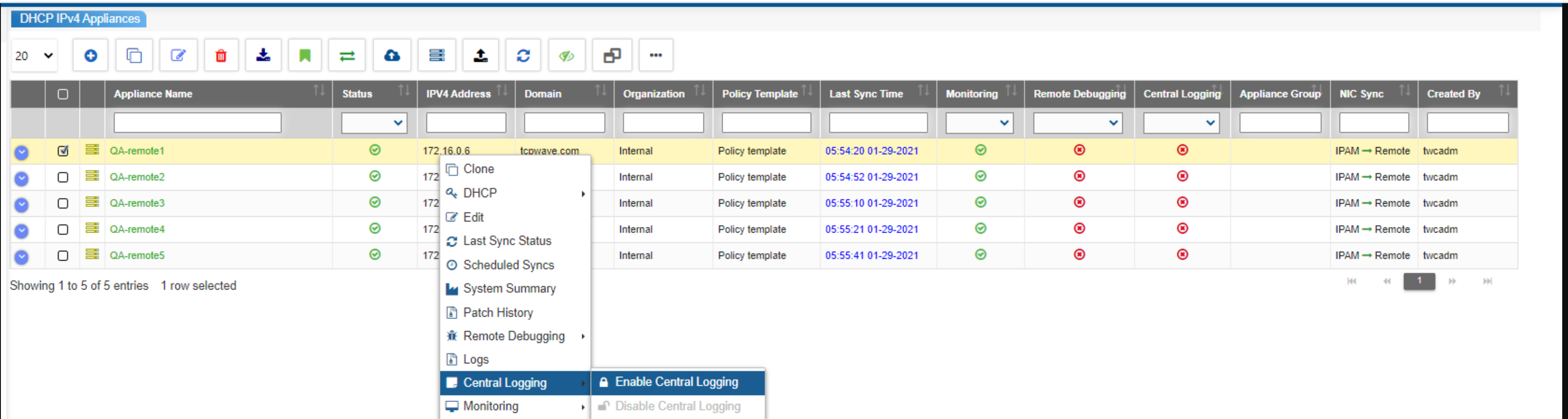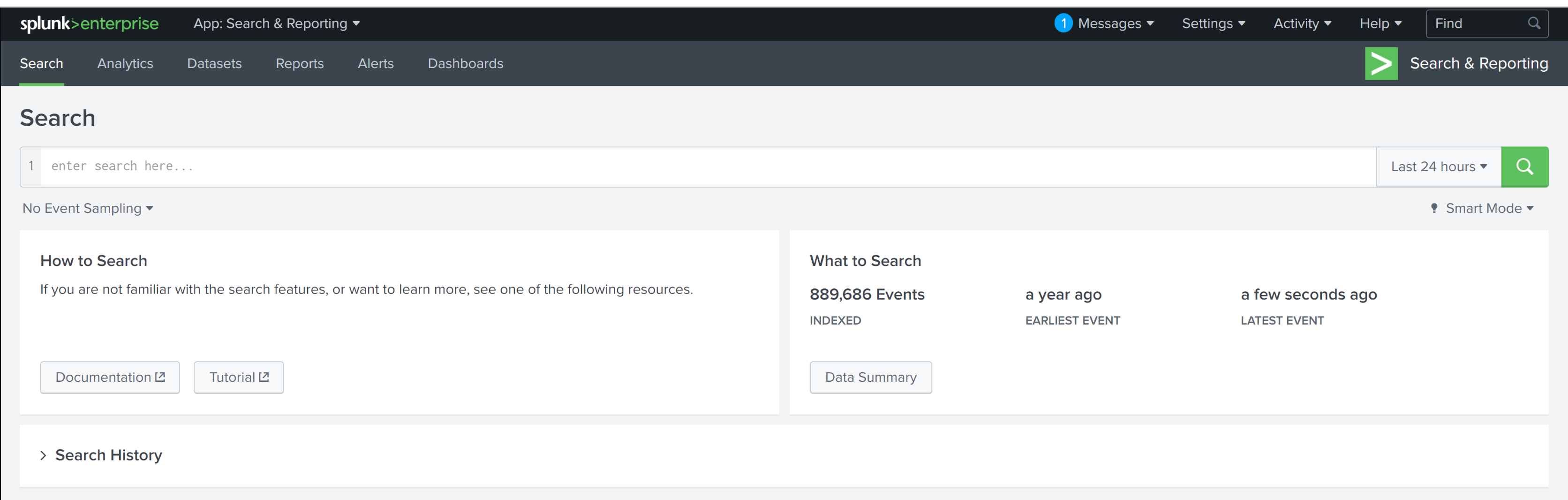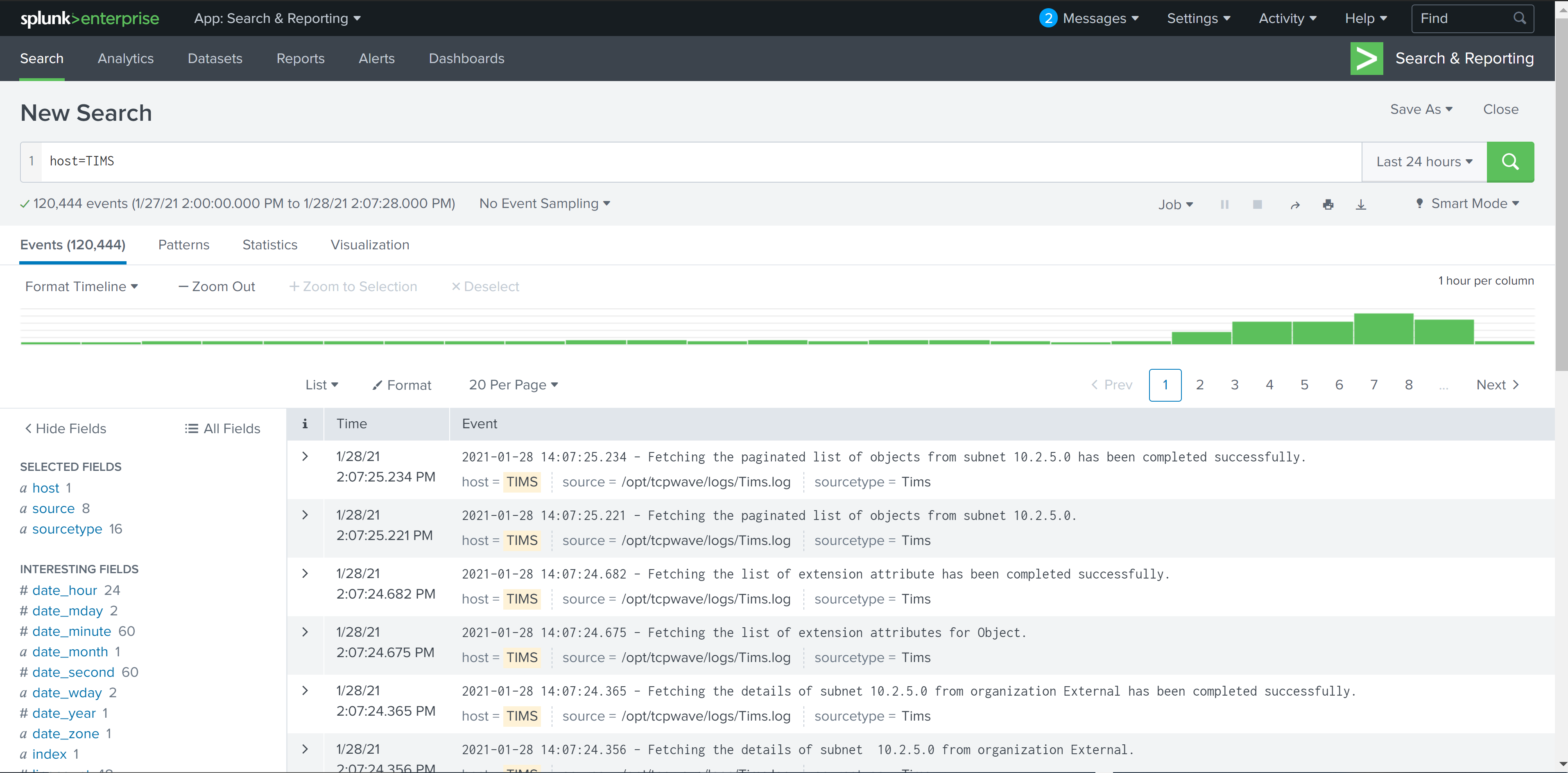We use cookies on this site to
improve your browsing experience, analyze individualized usage, and
website traffic tailor content to your preferences, and make your
interactions with our website more meaningful. By clicking "Accept All" closing this banner, or continuing to browse this site, you
consent to the use of cookies.
-
Products
-
Solutions & Technology
-
Services & Support
-
Resources
-
Company
-
Customer Portal